티스토리 뷰
1. css 파일을 import하기
2. css.module 만들기
3. styled-components 패키지 사용
React에서 css를 적용시키는 3가지 방법을 소개해 보려고 한다.
1. css 파일을 import하기
import React, {Component} from 'react';
import './assets/a.css';
import './assets/b.css';
class App extends Component{
state = {
value:'hello world~~123'
};
render() {
return(
<>
<div className='colors'>{this.state.value}</div>
</>
)
}
};
export default App;App 컴포넌트의 state의 value 값이 'hello world~~123'이라고 되어 있는데 여기에 css를 입히려고 한다.
src 안의 assets 디렉토리에 a.css와 b.css를 아래와 같이 각각 작성해준다.
// a.css
.colors {
color:red;
}
// b.css
.colors {
color:blue;
}css 파일 자체를 import하는 경우에는 class나 id 이름이 겹치면 서로 영향을 받는다. 위의 경우에도 a.css보다 b.css를 나중에 import 했기 때문에 'hello world~~123'이라는 글자는 파랑색으로 나타난다.
2. css.module 만들기
import React, {Component} from 'react';
import styles from './assets/App.module.css';
class App extends Component{
state = {
value:'hello world~~123'
};
render() {
return(
<>
<div className={styles.colors}>module css</div>
</>
)
}
};
export default App;두 번째 방법은 css.module을 이용하는 것이다. assets 디렉토리 안에 App.module.css를 만든다. 보통 module.css 앞에 컴포넌트의 이름을 붙인다. (App 컴포넌트 → App.module.css)
import styles from ~ 이라고 적었기 때문에 App 컴포넌트의 <div> 태그 className에도 styles라는 이름을 맞춰주어야 한다.
// App.module.css
.colors {
color:yellow;
display: inline-block;
}이번에는 'module css'라는 글자가 노랑색으로 나타나는 것을 볼 수 있다.
3. styled-components 패키지 사용
$ npm i styled-components먼저 위의 명령어로 styled-components 패키지를 설치한다.
import React, {Component} from 'react';
import styled from 'styled-components';
const Button = styled.button`
background: #000;
border: none;
color: #fff;
padding: 7px 14px;
`;
const HoverButton = styled(Button)`
background: #007bff;
:hover {
background: #0069d9;
}
`;
const display = (props) => {
let flag;
if (props.background === '#333') flag = 'none';
return flag;
};
const ActiveButton = styled(Button)`
background: ${(props) => props.background};
display: ${display};
`;
class App extends Component{
state = {
value:'hello world~~123'
};
render() {
return(
<>
<Button>button</Button>
<HoverButton>button</HoverButton>
<ActiveButton background="#333">button</ActiveButton>
</>
)
}
};
export default App;Button이라는 변수를 <button> 엘리먼트에 css를 입힌 것으로 선언했다.
이 Button을 마우스로 호버링했을 때 원래 css는 그대로 유지하고 background만 다르게 하고 싶다면, HoverButton처럼 styled(Button) 뒤에 백틱(`)을 쓰고 그 안에 바뀌는 부분만 작성해주면 된다.
display 라는 함수처럼 특정 조건에 따라 flag 값을 다르게 하여 ActiveButton처럼 어떤 경우에는 보이지 않게끔 설정할 수도 있다. 이는 다크 모드에 활용할 수 있다.
React에서는 styled-components 패키지를 이용한 방법을 가장 많이 쓴다고 하니 여기에 익숙해져야 할 것 같다.
'React' 카테고리의 다른 글
| [React] 댓글 CRUD 구현 (0) | 2022.04.22 |
|---|---|
| [React] 페이지를 누가 렌더 하는가? (CSR vs. SSR) (0) | 2022.04.21 |
| [React] 구구단 게임 (0) | 2022.04.20 |
| webpack 소개 및 사용 방법 (0) | 2022.04.20 |
| [React] 틱택토 게임 구현 (0) | 2022.04.17 |
- Total
- Today
- Yesterday
- 자료형
- 키워드
- c언어
- 리액트 #React #props #state #javascript
- Screen 객체
- window 객체
- keyword
- location 객체
- 컴파일
- Navigator 객체
- Browser Object Model
- 변수
- DOM
- gcc
- long
- stdio.h
- int
- bom
- Document Object Model
- short
- Char
- History 객체
| 일 | 월 | 화 | 수 | 목 | 금 | 토 |
|---|---|---|---|---|---|---|
| 1 | 2 | 3 | 4 | 5 | ||
| 6 | 7 | 8 | 9 | 10 | 11 | 12 |
| 13 | 14 | 15 | 16 | 17 | 18 | 19 |
| 20 | 21 | 22 | 23 | 24 | 25 | 26 |
| 27 | 28 | 29 | 30 |